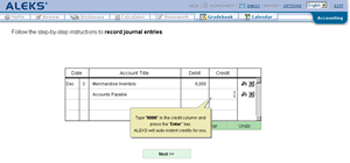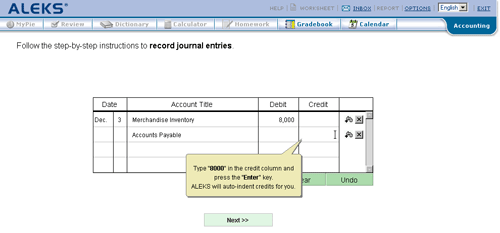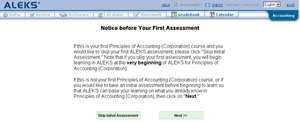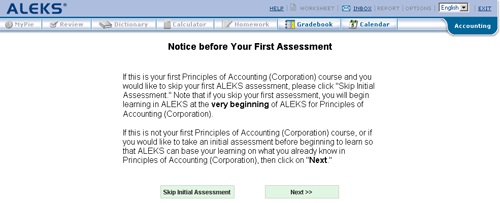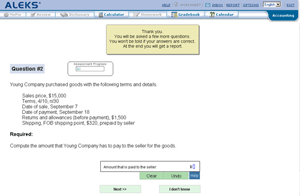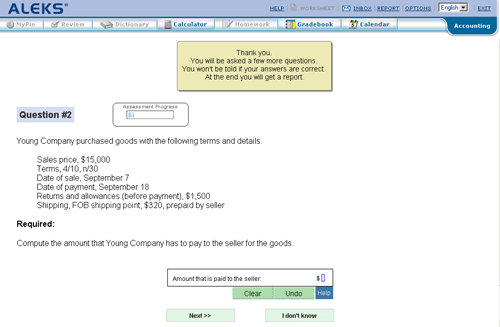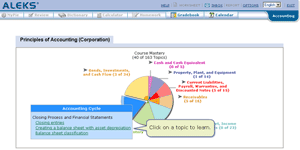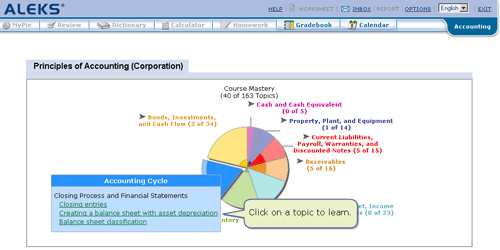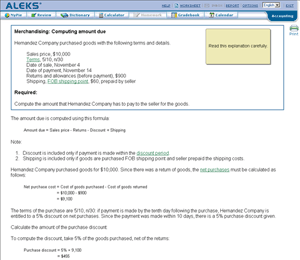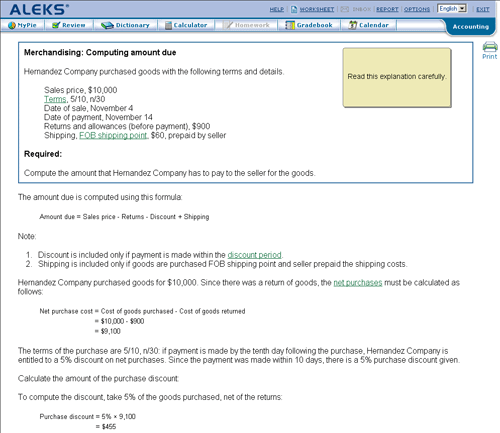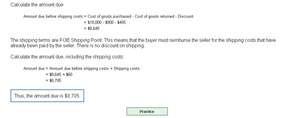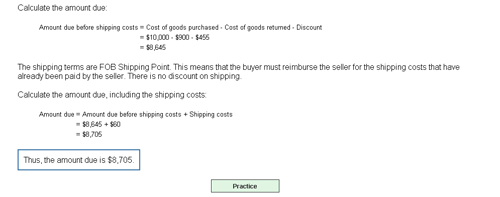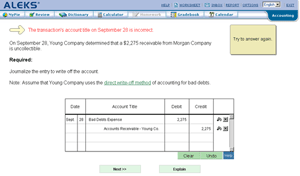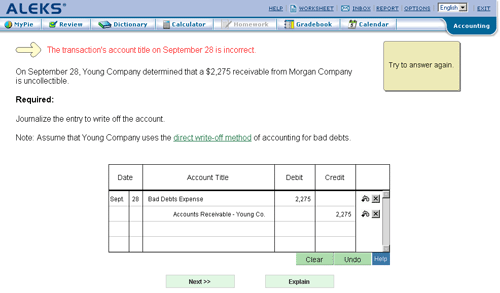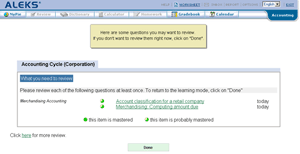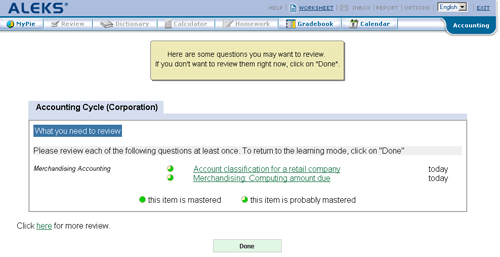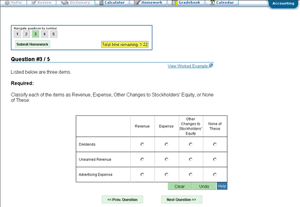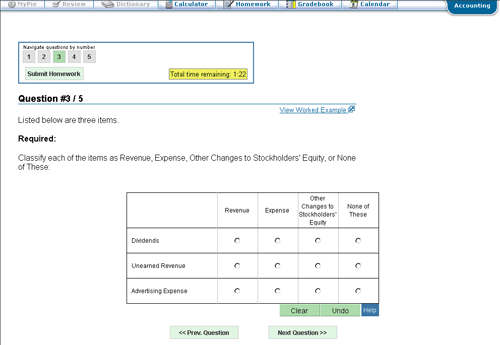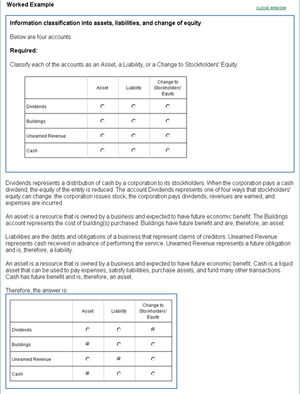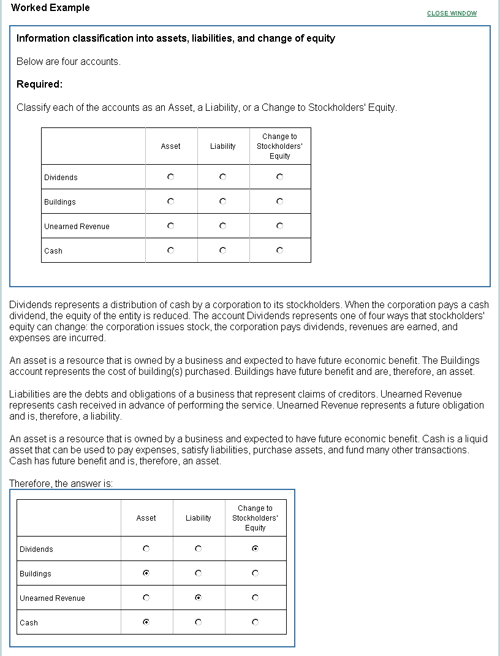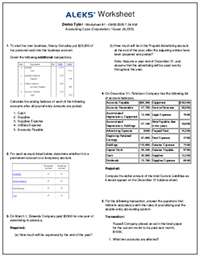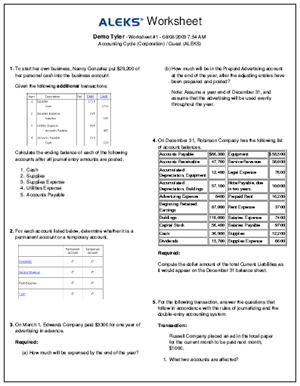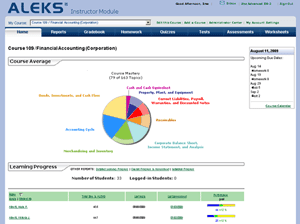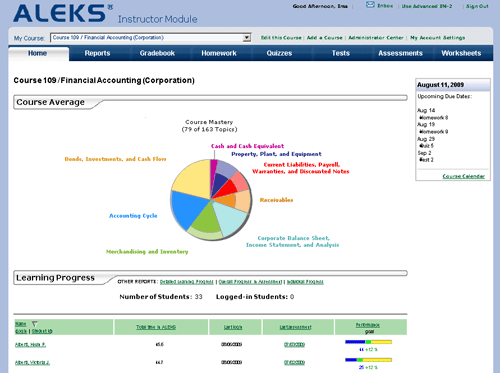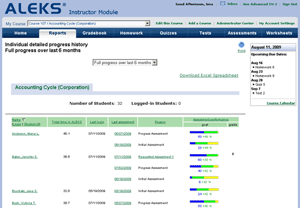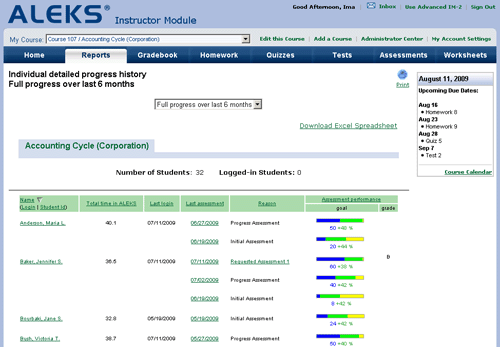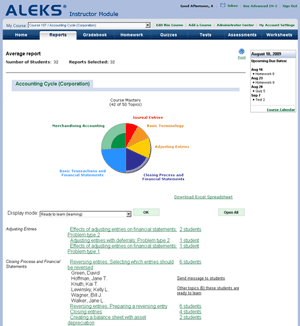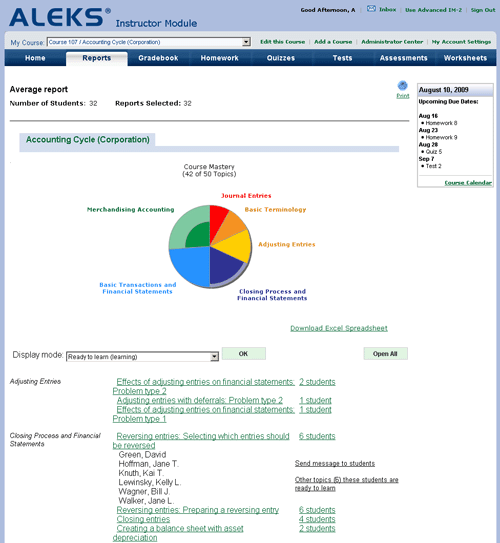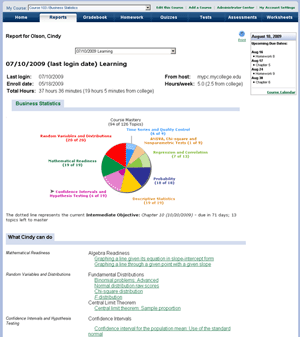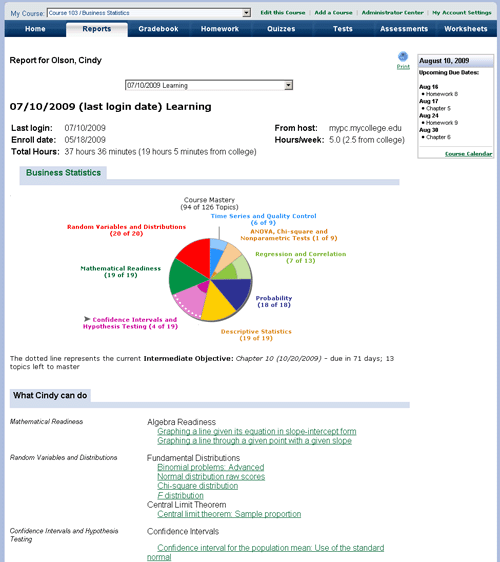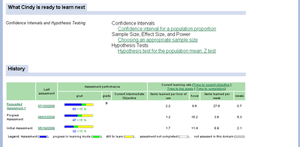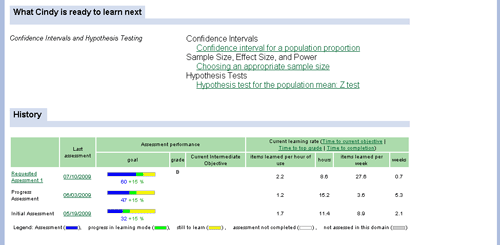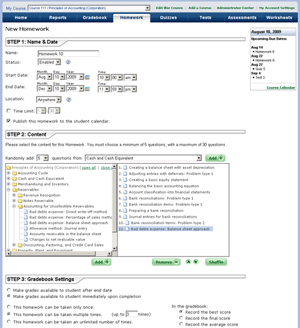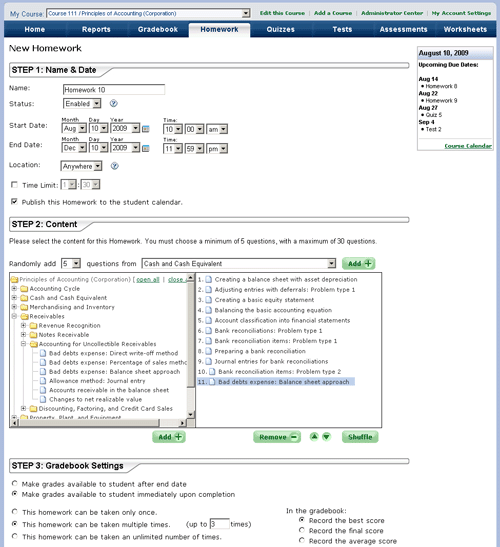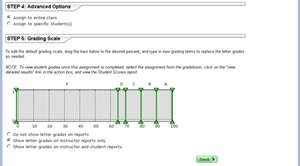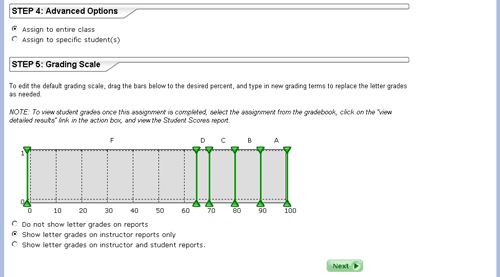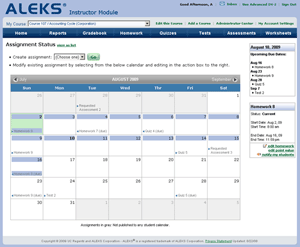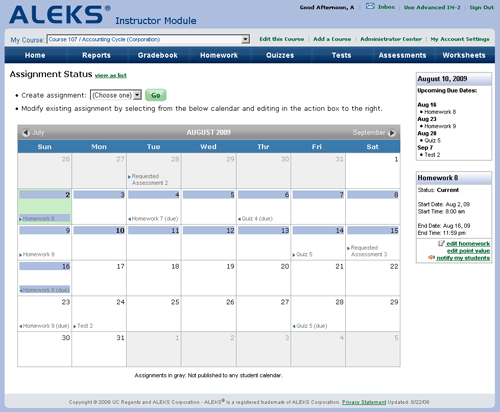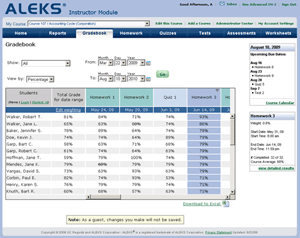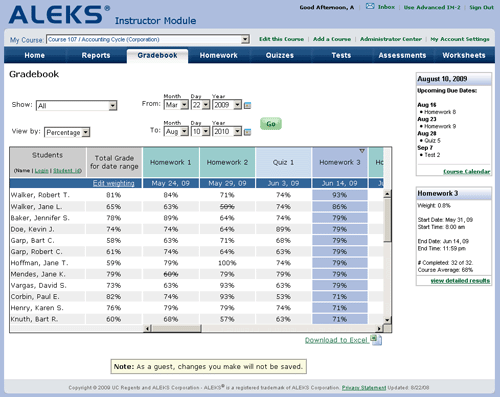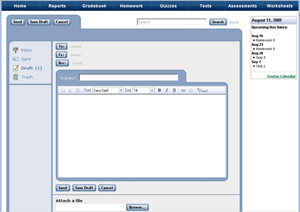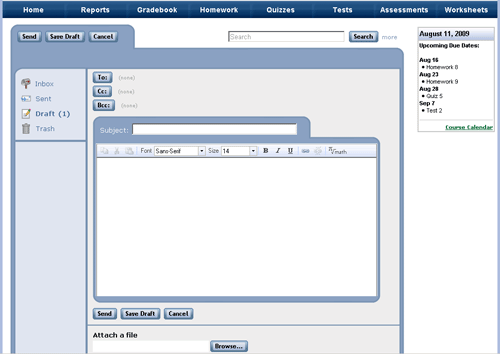Introducing ALEKS
ALEKS Course Products Feature:
-
Artificial Intelligence Targets Gaps in Individual Student Knowledge
-
MyPie Individualized Study Plan
-
Robust Course Management Tools - Gradebook, Course Calendar, and e-Homework with Worked Examples
-
Automatically Graded Assignments - e-Homework, Quizzes, Tests, and Assessments
-
Automated Reports Monitor Student and Course Progress
-
Open Response Environment Avoids Multiple Choice Questions
-
Unlimited Online Access - PC and Mac Compatible
Currently, ALEKS is available for a wide range of course products.
Interactive Tutorial
After registering with ALEKS, the student learns how to use the input tools by taking a brief, interactive tutorial. ALEKS provides a free-response environment that uses realistic input tools and avoids multiple choice questions so students must demonstrate content mastery.
Assessment
After the student achieves a basic familiarity with the system and its tools, ALEKS administers a personalized, interactive assessment to determine what she already knows and what she is ready to learn next. The assessment includes approximately 25 to 30 questions; in some business courses, the initial assessment is optional.
Pie Chart
Following the initial assessment, the student receives her report in a color-keyed pie chart. In the "pie," each "slice" corresponds to a particular area of the course, such as "Accounting Cycle" or "Bonds, Investments and Cash Flow.” The darkened portion of each pie slice represents the topics that the student has mastered and the lighter portion represents what the student has yet to learn.
The pie chart describes the student's current knowledge of the subject and makes precise recommendations for further study. Each slice of the "pie" may be opened to produce a list of concepts on which the student can choose to work, based upon prerequisite knowledge.
Learning Mode
By clicking on a topic suggested in the pie chart, the student makes an immediate transition into the Learning Mode. The Learning Mode provides students with practice problems, and offers explanations of topics and procedures. Once a student has demonstrated mastery in the Learning Mode, the topic is added to the ALEKS Pie, and new material that the student is now ready to learn becomes available.
Immediate Feedback
Students will also receive immediate feedback in the Learning Mode and, in some cases, suggestions for correcting mistakes.
Review
At any time, students are able to review topics they have previously or recently mastered.
Homework
When an instructor assigns an automatically graded homework assignment, they can allow students to have access to a worked example for each question on the assignment.
Worksheet
Students have the ability to print out 16-question worksheets for additional practice or review. These worksheets are uniquely generated based on the student's current knowledge.
Instructor Module
The new ALEKS Instructor Module enables instructors to quickly and easily manage their course and to monitor student progress. Accessible via a Basic or Advanced interface, the new Instructor Module features enhances functionality based on research with ALEKS instructors and other homework management instructors.
With powerful assignment-driven features and extensive content flexibility, the ALEKS Instructor Module simplifies course management and allows instructors to spend less time with administrative tasks and more time directing student learning.
Automated Reports
Instructors can monitor and track student progress by simply clicking on dynamic reports. These reports allow instructors to see what their students and class have mastered and what they are exactly ready to learn next.
Bar graphs allow instructors to quickly grasp each student's performance. The blue bar represents the percent of course material that the student has mastered during an ALEKS assessment; the green bar represents the percent of new topics the student has mastered in Learning Mode since the last assessment; and the yellow bar represents the percent of topics the student has yet to learn in order to complete the course.
Course Report
Instructors and administrators are able to check on any student's progress or the progress of an entire class, using a pie chart report similar to that for individual students. In addition, ALEKS can group students according to chosen criteria, enabling instructors to target specific topics. For instance, instructors can view a list of students in a course who are ready to learn the same topic.
Student Report
Instructors can also examine a comprehensive report for each student. This will show the student’s personal Pie, what she knows, what she is ready to learn next, and her progress history.
Automatically Graded Assignments
Instructors can easily assign homework, quizzes, tests, and assessments to all or select students, and extend deadlines as needed.
Course Calendar
Instructors can schedule assignments and reminders for students to view from their Student Account and Message Center.
Gradebook
Instructors can seamlessly track student scores on automatically graded assignments, and easily adjust the weighting and grading scale for each assignment.
Message Center
Instructors can use the Message Center to send, receive, and archive messages; input tools are available to convey mathematical expressions via email.
|